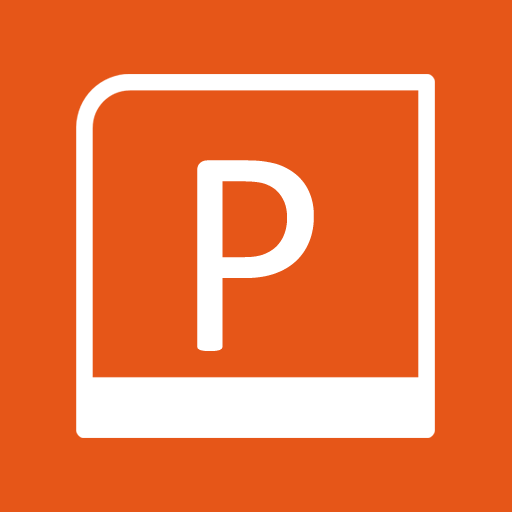ITI 494 Microsoft Word and Excel Foundations
Week 3 - Session V Overview
Chapter 3: Formatting
From time to time, you'll need to make changes to your worksheets and workbooks. What if the changes you need to make go beyond simply re-entering a formula or updating a value? What if you need to add a whole new column or row to your worksheet? What if that column or row is in the middle of existing data? Also, what if you discover you've made the same mistake over and over? Or, what if you need to check your spelling throughout all worksheets in a workbook? Microsoft® Office Excel® 2019 provides you with a wide variety of options for making significant changes like these to your worksheets. Understanding how this functionality works will help you keep your documents updated without throwing away all of the valuable work you've already done.
Chapter 4: Manipulating data
Large worksheets with thousands, or perhaps millions, of data entries can be difficult to read. This can be especially true if you're working with a variety of data types, such as text, dollar amounts, percentages, and more. You may need to organize your data according to department, region, job role, or other important distinctions. And some data is simply more important than other data, and should stand out even at first glance. Fortunately, Microsoft® Office Excel® 2019 allows you to present data in a wide variety of formats that can suit your specific needs. Understanding how to use and, perhaps more importantly, when and why to use these formatting options, will help you make your worksheets easy to read, professional in their appearance, and more useful.
Chapter 5: Charts
Large worksheets with thousands, or perhaps millions, of data entries can be difficult to read. This can be especially true if you're working with a variety of data types, such as text, dollar amounts, percentages, and more. You may need to organize your data according to department, region, job role, or other important distinctions. And some data is simply more important than other data, and should stand out even at first glance. Fortunately, Microsoft® Office Excel® 2019 allows you to present data in a wide variety of formats that can suit your specific needs. Understanding how to use and, perhaps more importantly, when and why to use these formatting options, will help you make your worksheets easy to read, professional in their appearance, and more useful.
Lesson Objectives
- Format text.
- Format Numbers.
- Control Alignment.
- Apply text formats.
- Apply Borders and Highlighting cells and ranges.
- Using Styles for Formatting.
- Use Variuos Techniques to enter data.
- Paste parts of Cell Data and Formats.
- Inster, Delete, and Hide Cells, Ranges, and Worksheets.
- Create Simple Charts
- Chage Chart Types and Elements
Session V – Microsoft® Office Excel 2021/365 Level 1
Chapter 3: Formatting
- Module A: Text formatting
- Module B: Number formatting
- Module C: Alignment
- Module D: Borders and highlighting
- Module E: Styles and themes
Chapter 4: Manipulating data
- Module A: Data entry shortcuts
- Module B: Paste options
- Module C: Inserting, deleting, and hiding
Chapter 5: Charts
- Module A: Creating charts
- Module B: Chart types and elements